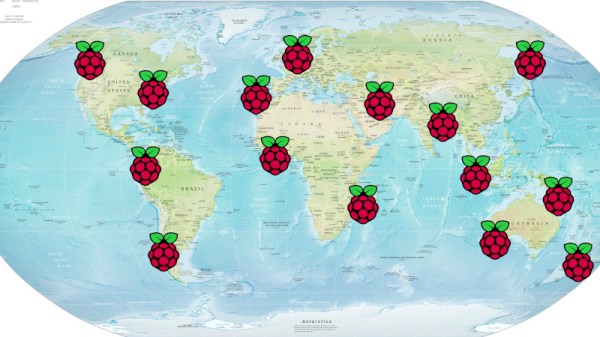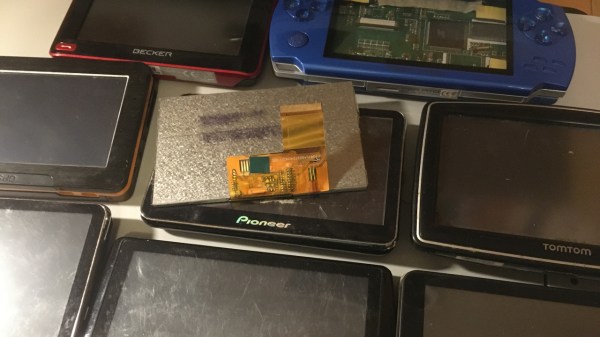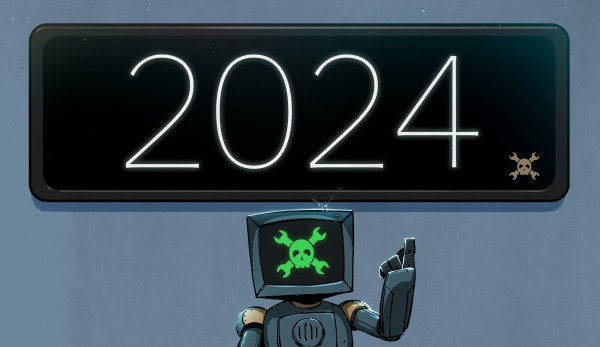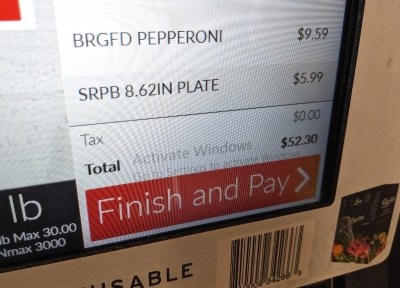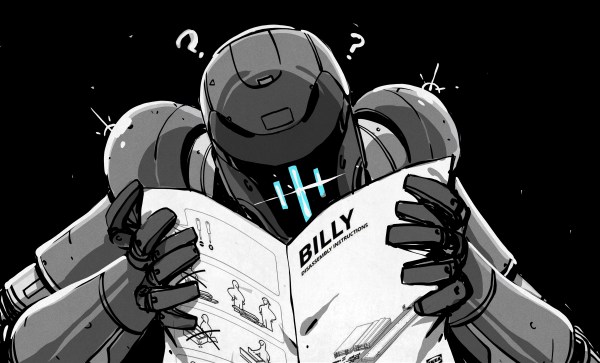The Raspberry Pi finds a use in a huge variety of applications, and in almost any location you could imagine. Sadly those who use those machines might not be in the same place as the machines themselves, and thus there’s the question of providing a remote connection between the two. This may not be a huge challenge to those skilled with Linux and firewalls, but to many Pi users it’s a closed book. So the Pi folks have come up with a painless way to connect to your Pi wherever it is, and it’s called Raspberry Pi Connect.
To use the service all you need is a Pi running the latest 64-bit version of Raspberry Pi OS, so sadly that excludes base model Zeros and older models. Sign in to the Raspberry Pi Connect server, follow the instructions, and you’re on your way. Under the hood it’s the well-known VNC protocol at work, with the connection setup being managed via WebRTC. The Pi servers are intended to act simply as connection facilitators for peer-to-peer traffic, though they are capable of handling through traffic themselves. It’s a beta service with a single server in the UK at the time of writing, though we’d expect both the number of servers and the offering to evolve over time.
We think this is a useful addition to the Pi offering, and we expect to see it used in all manner of inventive ways. Meanwhile it’s a while since we had a look at connecting to a headless Pi, but much of the information is still relevant.