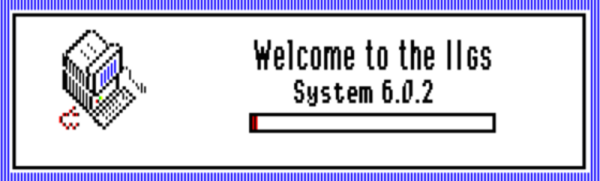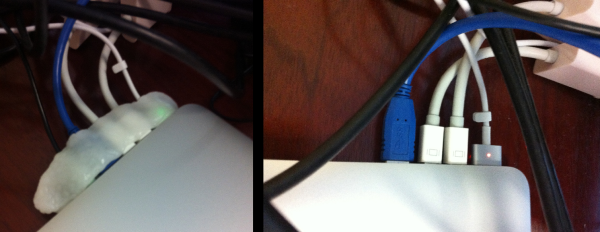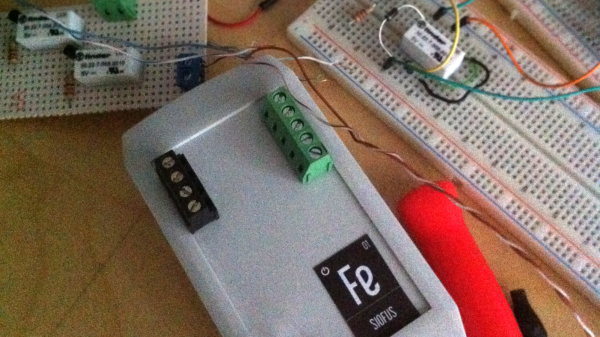Hide in plain sight is an old axiom, and one that [Kipkay] took to heart. His sneaky keyboard hack takes the little-used numeric keyboard and converts it to a handy (and secret) hiding hole for small objects you want to keep away from prying eyes.
You might have to adapt the hack to your specific model, but [Kipkay] cuts out the membrane keyboard, secures the numeric keypad keys with hot glue, and then cuts it out with a Dremel. Some cardboard makes the compartment and once the fake keypad is in place, no one is the wiser.
As you can see in the clip after the break, the compartment isn’t very big. You aren’t going to hide your phone inside, but it is just the right size for some emergency cash, a credit card, or maybe an SD card or two.