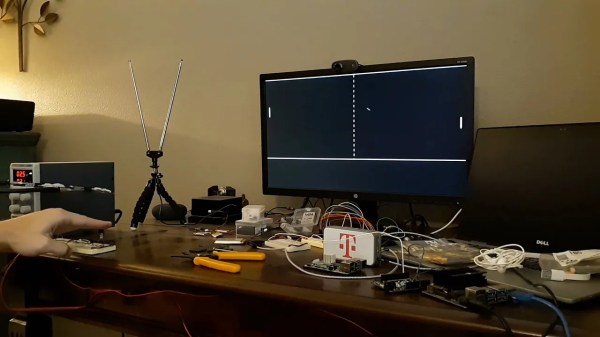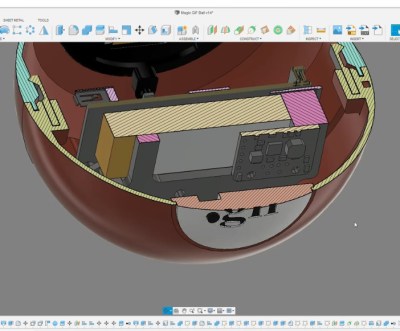Independent hardware developer [bobricius] is at it again, making what he claims is the world’s first Pico RP2040 QWERTY + IPS development kit — the PICOmputer. This is a palm-sized computer of sorts. It integrates a keyboard made from tactile push button switches, a TFT IPS display, and a RP2040 Pico computer module. At 100 x 65 mm size, it is slightly bigger than your typical ISO-7810-ID-1-sized credit card, and slightly smaller than an A7 piece of paper.
One of [Bobricius]’s goals for this project was to minimize the number of external components, thus maximizing the use of the RP2040’s internal features. And if you peruse the schematic posted on his GitHub repository, you can agree he’s met this goal for sure. There’s a filter capacitor for the optional LoRa module, and two MOSFETs and three resistors to drive a speaker and the TFT backlight. Aside from connectors, the switches, and the submodules themselves, that’s all of the external circuitry.
The arrangement of two USB connectors, type C for power and micro-USB for data, is an interesting aspect of the connector / module placement. He plans to add an Ethernet module in the future, and issue some more revisions to fix small errors and to make the front panel fit more sizes of displays. We wonder if a battery module add-on is in the works, as well.
If you recognize [bobricius], that’s because his previous ARMACHAT handheld LoRa messenger project was among the Hackaday Prize Community Vote (Bootstrap) winners last year. We think tiny keyboards may be an obsession for him — indeed, he freely admits to being blinded by his own enthusiasm. Check out his mini (Pi)QWERTY USB keyboard from 2018, for example. Thanks to [Itay] for bringing this project to our attention via the Hackaday tip line.