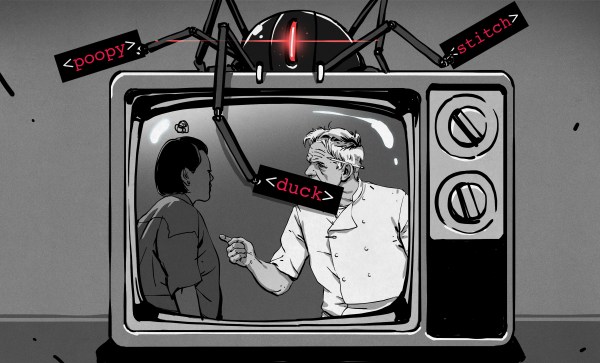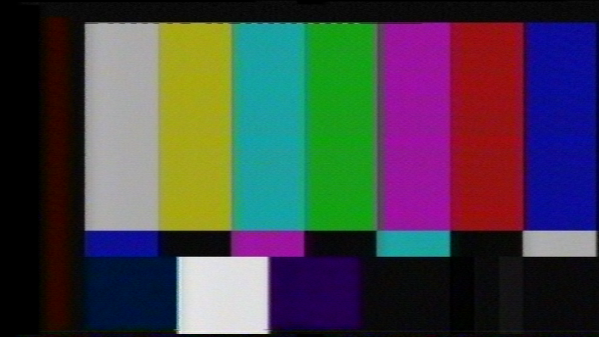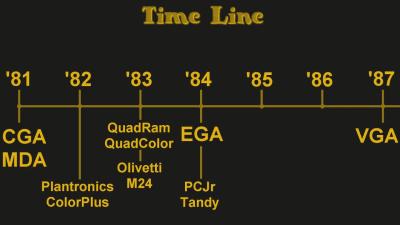When the British budget electronics brand Amstrad released their first budget VHS camcorder in the mid 1980s, they advertised it as making a filmmaker out of everyone. Now everyone truly is a filmmaker of sorts with their always-handy mobile phones, even though possessing a camera does not give you the talent of Steven Spielberg.
Such easy access to video hasn’t dimmed the allure of old-style film though, and there is a band of enthusiasts who seek out the older medium. [Joshua Bird] is one, and he’s produced a rather special 3D printed camera that can capture short videos on a standard roll of 35mm camera film. The downside is that, at the going rate, filming your masterpiece comes out to approximately $600 USD for each 10 minutes of footage. Better keep that dense exposition to a minimum.
The two most important mechanisms in a movie camera are the shutter and the film advance. The first is a disc that spins once a frame with an arc-shaped aperture over a section of it to let the light through, while the second is a hook that engages with the film once a frame after the shutter aperture has passed, to advance it to the next frame. Designing these to work in printed form is no easy task, and [Joshua] takes the reader through the various twists and turns in their development. Beyond that he takes a novel approach to a through-the-lens viewfinder, eschewing a split prism for an angled mirror on the shutter disk.
With each frame taking a fraction of the 35mm frame it’s clear from the video below that this doesn’t deliver the highest quality image. But that’s not the point of a device like this, above all it’s a working movie camera that he made himself. Since some of us have interests in that direction, dare we say we’re envious? Meanwhile, this isn’t the first 3D printed movie camera we’ve brought you.
Continue reading “Printed Film Camera Gets 10 Seconds Out Of A 35mm Roll”