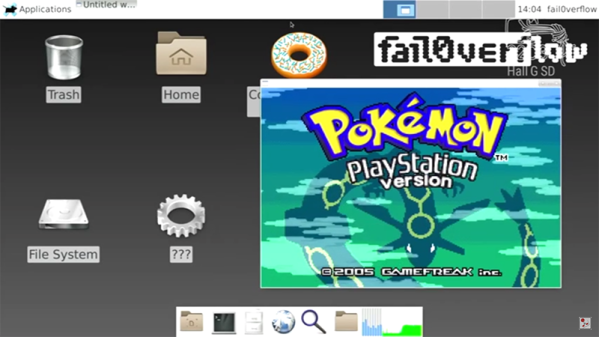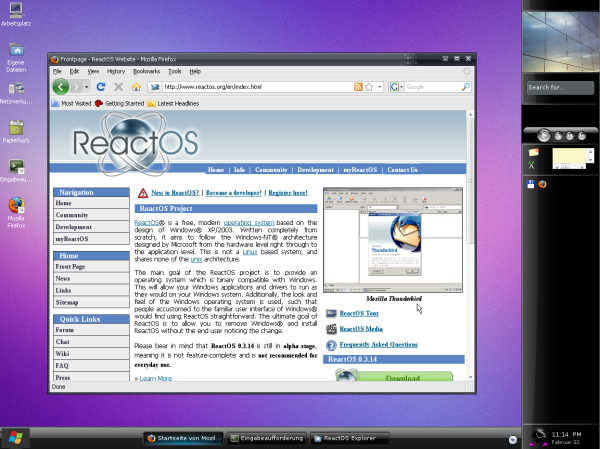[Dave Shevett] has spent a lot of time (more than a year) expanding his Technomancer costume along with the companion (Arduino-driven) magic staff. He found, however, he needed a way to get his voice out from behind the mask. If you are going to go through that much trouble, you might as well augment your voice at the same time, right?
[Dave’s] voice changer uses a Raspberry Pi which isn’t all that complicated. The Pi uses Linux, and Unix–the predecessor to Linux–has a long history of having little tools you can string together to do big jobs. So once you have a Pi and a sound card, the rest is just some Linux command line wizardry.
There’s a battery and a small portable amplifier to get that booming voice. Since you don’t want to lug a keyboard and monitor around to handle every reboot, [Dave] set the Pi up to run his voice-changing scripts on each reboot.
This is a great example of why old Unix programmers make small tools and use the shell to join them together. [Dave’s] voice changer is pretty much just some off the shelf parts and a script so simple it hardly qualifies as programming in any real sense. In fact, it is essentially one line of “code”:
play "|rec --buffer 2048 -d pitch -300 echos 0.8 0.88 100 0.6 150 .5 band 1.2k 1.5k"
Sure, there is some street cred in embedded development to doing everything the hard way, but with the advent of cheap embedded Linux systems, why not take advantage of the tools where you can?
If you want a more roll-your-own approach, you can pick up your Arduino or break out an audio mixer (but good luck getting it in your costume).