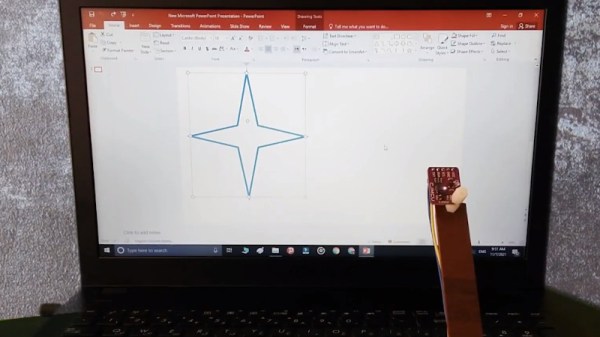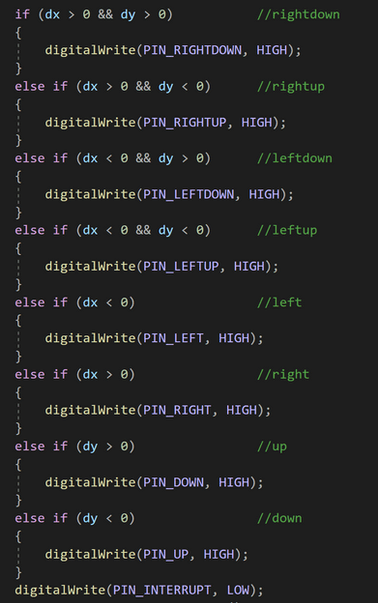Vim is the greatest or the worst text editor of all time, depending on the tribe you’re in. Either way, members of both camps can appreciate this build from [Chris Price], which uses a foot pedal to ease operations for the user.
The basic concept was to use a pedal to enable switching between normal and insert modes. In Vim’s predecessor, vi, switching modes was easy, with the ESC key located neatly by the Q on the keyboard of the ADM-3A terminal. On modern keyboards, though, it’s a pain, and so a foot pedal is a desirable solution. In the Vim world, it’s referred to as a “Vim clutch.”
The build used a cheap pedal switch sourced from eBay, into which a Raspberry Pi Pico was installed. The Pico was hooked up to the switch contacts, and programmed to act as a USB HID device. When the pedal is pressed down, the Pico sends an “i” keypress to enter Vim’s insert mode. Releasing the pedal has the Pico send a “ESC” keypress to return to normal mode.
Those that use Vim on a regular basis would likely appreciate the productivity improvements of such a device. Plus, there’s some ergonomic benefits to not having to strain one’s hand over to reach the ESC key. Of course, it’s an old-school solution, but there’s still something so compelling and next-level about having a foot pedal hooked up to one’s dev rig.