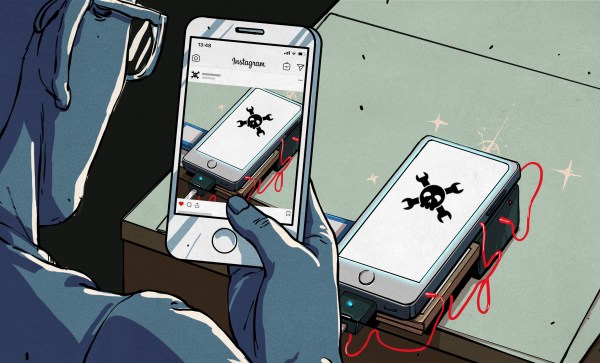Are you, by any chance, wondering about giving yourself wings? You should listen to [Liz McFarland] sharing her experience building a Wonder Woman suit, and not just any – the Golden Eagle suit from Wonder Woman 1984, adorned with a giant pair of wings. If a suit like that is in your plans, you’ll be warmly welcomed at a cosplay convention – and [Liz] had her sights on the San Diego Comic Con. With an ambitious goal of participating in the Comic Con’s cosplay contest, the suit had to be impressive – and impressive, it indeed was, not just for its looks, but for its mechanics too.
[Liz] tells us everything – from producing the wings and painting them, to keeping them attached to the body while distributing the weight, and of course, things like on-venue nuances and safety with regards to other participants. The dark side of cosplay building reality isn’t hidden either – talking, of course, about the art of staying within a reasonably tight budget. This build takes advantage of a hackerspace that [Liz] is an active member in – the [Crash Space] in LA. Everything is in – lasercutting, 3D printing, and even custom jigs for bending wing-structual PVC pipes play a role.
It would have been a travesty to not have the wings move at will, of course, and [Liz] had all the skills you could want for making the wings complete. She went for two linear actuators, walking us through the mechanical calculations and considerations required to have everything fit together. It’s not easy to build a set of wings on its own, let alone one that moves and doesn’t crumble as you use it – if you have already attempted bringing mechanical creations like this into life, you can see the value in what [Liz] shares with us, and if you haven’t yet delved into it, this video will help you avoid quite a few pitfalls while setting an example you can absolutely reach.
The suit was a resounding success at the con, and got [Liz] some well-earned awards – today, the suit’s story is here for the hackers’ world. Now, your cosplay aspirations have an inspiring real-life journey to borrow from, and we thank [Liz] for sharing it with us.
Continue reading “Supercon 2022: [Liz McFarland] Builds Golden Wings, Shows You How”





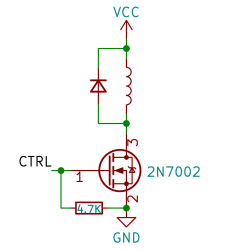 Perhaps, that’s the single most popular use for an NPN transistor – driving coils, like relays or solenoids. We are quite used to driving relays with BJTs, typically an NPN – but it doesn’t have to be a BJT, FETs often will do the job just as fine! Here’s an N-FET, used in the exact same configuration as a typical BJT is, except instead of a base current limiting resistor, we have a gate-source resistor – you can’t quite solder the BJT out and solder the FET in after you have designed the board, but it’s a pretty seamless replacement otherwise. The freewheel (back EMF protection) diode is still needed for when you switch the relay and the coil produces wacky voltages in protest, but hey, can’t have every single aspect be superior.
Perhaps, that’s the single most popular use for an NPN transistor – driving coils, like relays or solenoids. We are quite used to driving relays with BJTs, typically an NPN – but it doesn’t have to be a BJT, FETs often will do the job just as fine! Here’s an N-FET, used in the exact same configuration as a typical BJT is, except instead of a base current limiting resistor, we have a gate-source resistor – you can’t quite solder the BJT out and solder the FET in after you have designed the board, but it’s a pretty seamless replacement otherwise. The freewheel (back EMF protection) diode is still needed for when you switch the relay and the coil produces wacky voltages in protest, but hey, can’t have every single aspect be superior.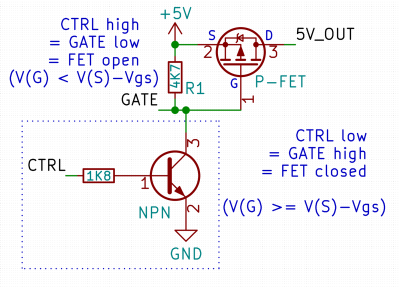 Here’s a simple FET circuit that lets you switch power to, say, a USB port, kind of like a valve that interrupts the current flow. This circuit uses a P-FET – to turn the power on, open the FET by bringing the GATE signal down to ground level, and to switch it off, close the FET by bringing the GATE back up, where the resistor holds it by default. If you want to control it from a 3.3 V MCU that can’t handle the high-side voltage on its pins, you can add a NPN transistor section as shown – this inverts the logic, making it into a more intuitive “high=on, low=off”, and, you no longer risk a GPIO!
Here’s a simple FET circuit that lets you switch power to, say, a USB port, kind of like a valve that interrupts the current flow. This circuit uses a P-FET – to turn the power on, open the FET by bringing the GATE signal down to ground level, and to switch it off, close the FET by bringing the GATE back up, where the resistor holds it by default. If you want to control it from a 3.3 V MCU that can’t handle the high-side voltage on its pins, you can add a NPN transistor section as shown – this inverts the logic, making it into a more intuitive “high=on, low=off”, and, you no longer risk a GPIO!