In a very mobile-centric installment, we’re starting with the story of a long-running iPhone exploitation campaign. It’s being reported that this campaign was being run by the Chinese government. Attack attribution is decidedly non-trivial, so let’s be cautious and say that these attacks were probably Chinese operations.
In any case, Google’s Project Zero was the first to notice and disclose the malicious sites and attacks. There were five separate vulnerability chains, targeting iOS versions 10 through 12, with at least one previously unknown 0-day vulnerability in use. The Project Zero write-up is particularly detailed, and really documents the exploits.
The payload as investigated by Project Zero doesn’t permanently install any malware on the device, so if you suspect you could have been compromised, a reboot is sufficient to clear you device.
This attack is novel in how sophisticated it is, while simultaneously being almost entirely non-targeted. The malicious code would run on the device of any iOS user who visited the hosting site. The 0-day vulnerability used in this attack would have a potential value of over a million dollars, and these high value attacks have historically been more targeted against similarly high-value targets. While the websites used in the attack have not been disclosed, the sites themselves were apparently targeted at certain ethnic and religious groups inside China.
Once a device was infected, the payload would upload photos, messages, contacts, and even live GPS information to the command & control infrastructure. It also seems that Android and Windows devices were similarly targeted in the same attack.
Telegram Leaking Phone Numbers
“By default, your number is only visible to people who you’ve added to your address book as contacts.” Telegram, best known for encrypted messages, also allows for anonymous communication. Protesters in Hong Kong are using that feature to organize anonymously, through Telegram’s public group messaging. However, a data leak was recently discovered, exposing the phone numbers of members of these public groups. As you can imagine, protesters very much want to avoid being personally identified. The leak is based on a feature — Telegram wants to automatically connect you to other Telegram users whom you already know.
By default, your number is only visible to people who you’ve added to your address book as contacts.
Telegram is based on telephone numbers. When a new user creates an account, they are prompted to upload their contact list. If one of the uploaded contacts has a number already in the Telegram system, those accounts are automatically connected, causing the telephone numbers to become visible to each other. See the problem? An attacker can load a device with several thousand phone numbers, connect it to the Telegram system, and enter one of the target groups. If there is a collision between the pre-loaded contacts and the members of the group, the number is outed. With sufficient resources, this attack could even be automated, allowing for a very large information gathering campaign.
In this case, it seems such a campaign was carried out, targeting the Hong Kong protesters. One can’t help but think of the first story we covered, and wonder if the contact data from compromised devices was used to partially seed the search pool for this effort.
The Hack of @Jack
You may have seen that Twitter’s CEO, Jack [@Jack] Dorsey’s Twitter account was hacked, and a series of unsavory tweets were sent from that account. This seems to be a continuing campaign by [chucklingSquad], who have also targeted other high profile accounts. How did they manage to bypass two factor authentication and a strong password? Cloudhopper. Acquired by Twitter in 2010, Cloudhopper is the service that automatically posts a user’s SMS messages to Twitter.
Rather than a username and password, or security token, the user is secured only by their cell phone number. Enter the port-out and SIM-swap scams. These are two similar techniques that can be used to steal a phone number. The port-out scam takes advantage of the legal requirement for portable phone numbers. In the port-out scam, the attacker claims to be switching to a new carrier. A SIM-swap scam is convincing a carrier he or she is switching to a new phone and new SIM card. It’s not clear which technique was used, but I suspect a port-out scam, as Dorsey hadn’t gotten his cell number back after several days, while a SIM swap scam can be resolved much more quickly.
Google’s Bug Bounty Expanded
In more positive news, Google has announced the expansion of their bounty programs. In effect, Google is now funding bug bounties for the most popular apps on the Play store, in addition to Google’s own code. This seems like a ripe opportunity for aspiring researchers, so go pick an app with over 100 million downloads, and dive in.
An odd coincidence, that 100 million number is approximately how many downloads CamScanner had when it was pulled from the Play store for malicious behavior. This seems to have been caused by a third party advertisement library.
Updates
Last week we talked about Devcore and their VPN Appliance research work. Since then, they have released part 3 of their report. Pulse Secure doesn’t have nearly as easily exploited vulnerabilities, but the Devcore team did find a pre-authentication vulnerability that allowed reading arbitraty data off the device filesystem. As a victory lap, they compromised one of Twitter’s vulnerable devices, reported it to Twitter’s bug bounty program, and took home the highest tier reward for their trouble.



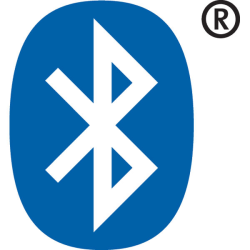

 But mushrooms, I do know a little bit about, so firstly, a bit about health and safety:
But mushrooms, I do know a little bit about, so firstly, a bit about health and safety: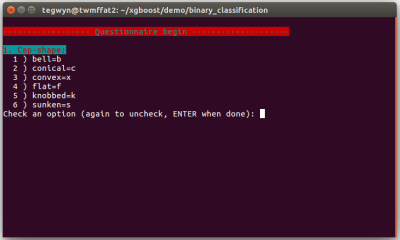
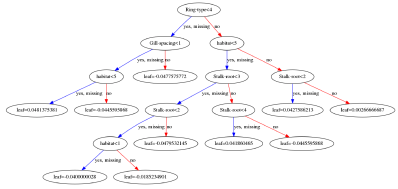
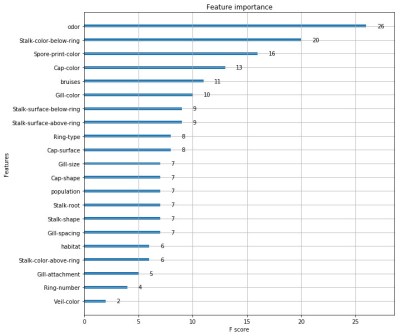
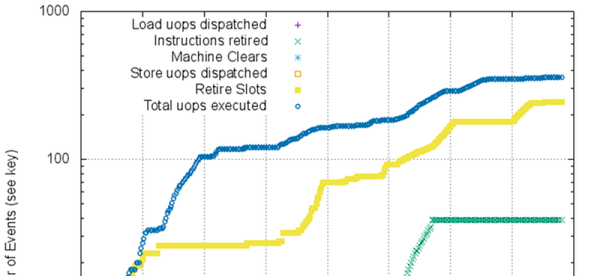
 First
First 









