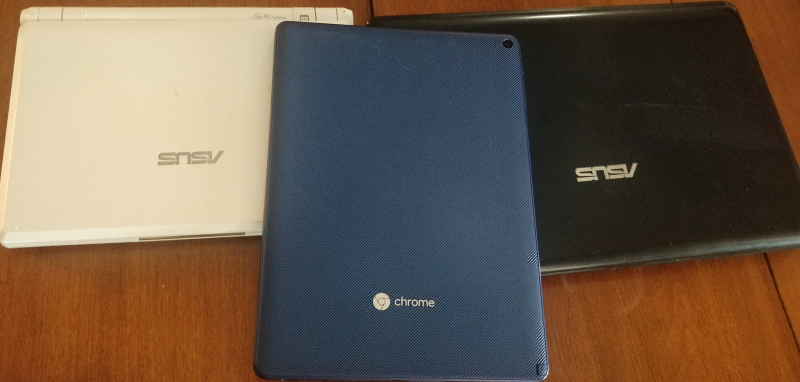If you own a laptop that’s got a few years on the clock, you’ve probably contemplated getting a replacement battery for it. Which means you also know how much legitimate OEM packs cost compared to the shady eBay clones. You can often get two or three of the knock-offs for the same price as a single real battery, but they never last as long as the originals. If they even work properly at all.
Which is why [Alexander Parent] decided to take the road less traveled and scratch built a custom battery for his ThinkPad T420. By reverse engineering how the battery pack communicated with the computer, he reasoned he would be able to come up with an open source firmware that worked at least as well as what the the third party ones are running. Which from the sounds of it, wasn’t a very high bar. From a more practical standpoint, it also meant he’d be able to create a higher capacity battery pack than what was commercially available should he chose to.
 A logic analyzer wired in between one of the third party batteries and a spare T420 motherboard allowed [Alexander] to capture all the SMBus chatter between the two. From there he wrote some Arduino code that would mimic a battery as a proof of concept. He was slowed down a bit by an undocumented CRC check, but in the end he was able to come up with a fairly mature firmware that even allows you to provide a custom vendor name and model number for your pack.
A logic analyzer wired in between one of the third party batteries and a spare T420 motherboard allowed [Alexander] to capture all the SMBus chatter between the two. From there he wrote some Arduino code that would mimic a battery as a proof of concept. He was slowed down a bit by an undocumented CRC check, but in the end he was able to come up with a fairly mature firmware that even allows you to provide a custom vendor name and model number for your pack.
The code was shifted over to an ATtiny85, with a voltage divider wired up to one of the pins so it can read the pack voltage. [Alexander] says his firmware still doesn’t do a great job of reporting the actual battery capacity remaining, but it’s close enough for his purposes. He came up with a simple PCB design to hold the MCU and support components, which eventually he plans on putting inside of a 3D printed case that actually plugs into the back of his T420.
This project is obviously still in a relatively early stage, but we’re very interested to see [Alexander] take it all the way. The ThinkPad has long been the hacker’s favorite laptop, and we can think of no machine more worthy of a fully open hardware and software battery pack.