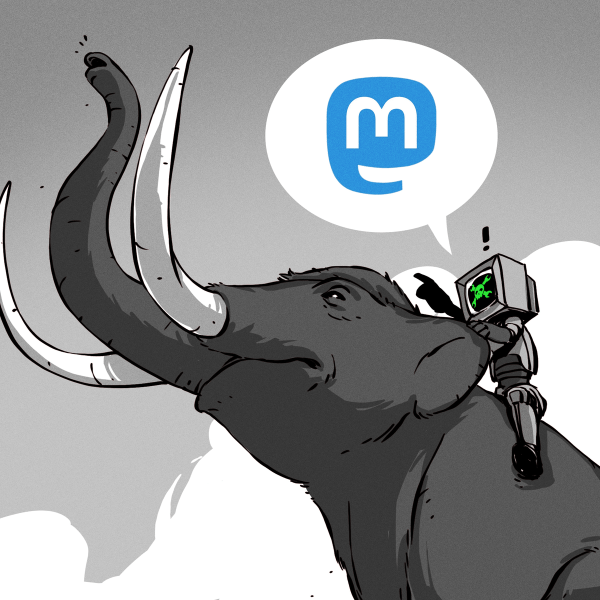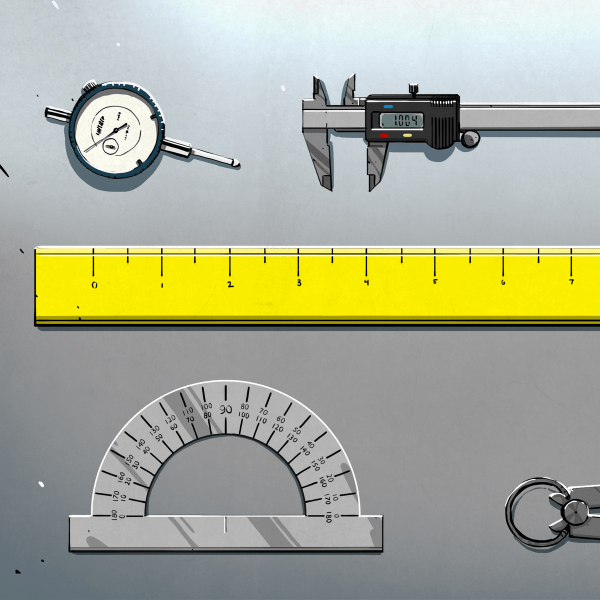The question of whether to use a mouse versus a trackball is something of a Holy War on the level of Vi versus Emacs. We at Hackaday want no part of such things, use whatever you want, and leave us out of it. But we will go as far as to say that Team Trackball seems to take things mighty seriously. We’ve never met a casual trackball user: if they’ve got a trackball on their desk then get ready to hear all about it.
 With that in mind, the lengths [LayeredDesigns] went to just to add a couple extra buttons to his CST trackball make a bit more sense. Obviously enamored with this particular piece of pointing technology, he designed a 3D printed “sidecar” that you can mount to the left side of the stock trackball. Matching the shape of the original case pretty closely, this add-on module currently hosts a pair of MX mechanical keys, but the plans don’t stop there.
With that in mind, the lengths [LayeredDesigns] went to just to add a couple extra buttons to his CST trackball make a bit more sense. Obviously enamored with this particular piece of pointing technology, he designed a 3D printed “sidecar” that you can mount to the left side of the stock trackball. Matching the shape of the original case pretty closely, this add-on module currently hosts a pair of MX mechanical keys, but the plans don’t stop there.
[LayeredDesigns] mentions that all the free room inside the shell for this two-button modification has got him thinking of what else he could fit in there. The logical choice is a Teensy emulating a USB HID device, which could allow for all sorts of cool programmable input possibilities. One potential feature he mentioned was adding a scroll wheel, which the Teensy could easily interface with and present to the operating system.
We’ve seen our fair share of 3D printed keyboards and keyboard modifications, but we can’t say the same about the legendary trackball. Ones made of cardboard, sure. Pulled out of a military installation and hacked to add USB? You bet. This project is just more evidence of what’s possible with a 3D printer, a caliper, and some patience.
[via /r/functionalprint]