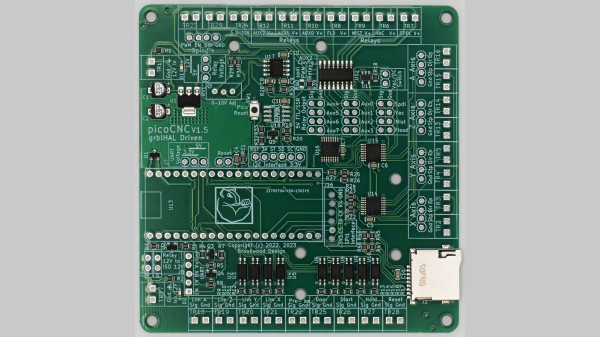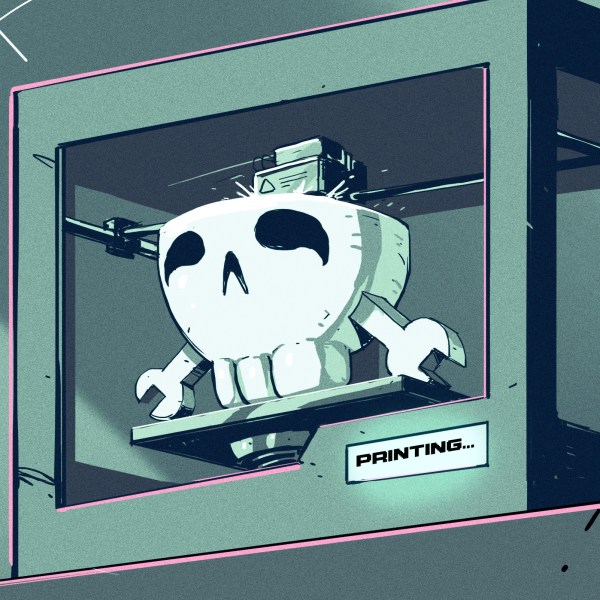Is [William Herr]’s RPDot actually the world’s smallest RP2040 dev board? We can’t say for sure, but at 10 mm on a side, we’d say it has a pretty good shot at the record.
Not that it really matters, mind you — the technical feat of building a fully functional dev board that’s only 3 mm longer on each side than the main chip is the kind of stuff we love to see. [William] says he took inspiration from the [SolderParty] RP2040 Stamp, which at one inch (25.4 mm) on a side is gigantic compared to the RPDot. Getting the RP2040 and all the support components, which include an 8MB QSPI Flash chip, a 3V3 LDO, a handful of 0201 passives, and even a pair of pushbuttons, required quite a lot of design tweaking. He started his PCB design as a four-layer board; while six layers would have made things easier, the budget wouldn’t allow such extravagance for a prototype. Still, he somehow managed to stuff everything in the allotted space and send the designs off — only to get back defective boards.
After reordering from a different vendor, the real fun began. Most of the components went on the front side of the board and were reflowed using a hot plate. The RP2040 itself needed to go on the back side, which required gentle hot air reflow so as not to disrupt the other side of the board. The results look pretty good, although those castellated edges look a little worse for the wear. Still, for someone who only ever worked with 0402 components before, it’s pretty impressive.
[William] says he’s going to open-source the designs as well as make some available for sale. We’ll be looking out for those and other developments, but for now, it’s just pretty cool to see such SMD heroics.