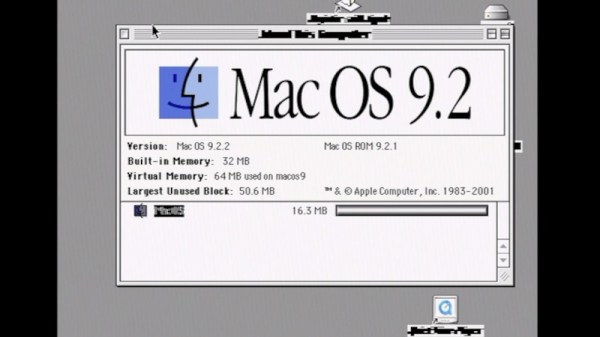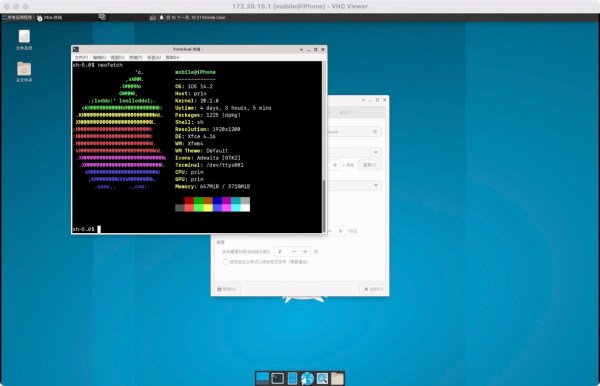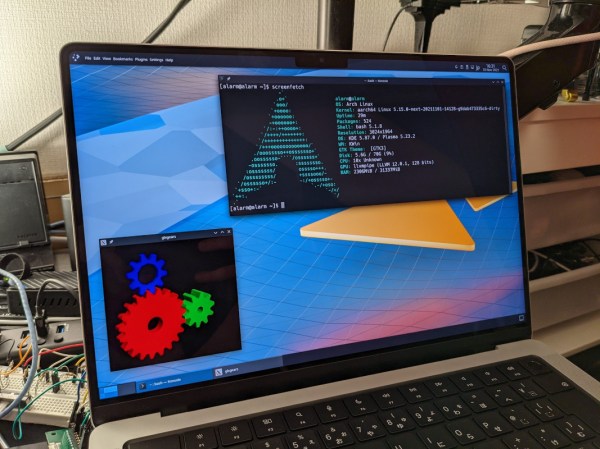What if you could run Mac OS on a Nintendo Wii game console? That’s probably not a thought that has occurred to many Wii owners or Mac OS users, but that is no excuse not to give it a try, as [Michael] handily demonstrates in a recent video by running Mac OS 9 on a Nintendo’s legendary console. The first major issue is what anyone who has ever tried to put a Hackintosh together knows: just because a target system runs the same CPU architecture can you necessarily install Mac OS (or OS X) for Intel x86 on any Intel x86 system. The same is true for the Wii with its PowerPC CPU and running Mac OS 9 for PowerPC on it.
In order to make this work, a workaround is employed, which uses the fossilized Mac-on-Linux project to run PowerPC Mac OS essentially on Linux for the Wii. This is a kernel module which allows Mac OS to run at basically native speeds on Linux, but it being a Linux kernel module, it meant that [Michael] had to hunt down the correct kernel to go with it. After creating an SD card with a functioning bootloader, he was able to boot into Wii Linux with MoL enabled, and try to install Mac OS.
OS X didn’t work for some reason, but Mac OS 9 did work, albeit with severe font rendering and audio glitches. All of which seems to come down to that while it is possible to get Mac OS running on the Wii, doing so is definitely more for the challenge and experience. By the way, if all this sounds a bit familiar, it’s because [Michael] referenced the Mac-on-Wii work that [Dandu] did last year to make this latest iteration happen.
Continue reading “How To Install Mac OS On The Nintendo Wii”