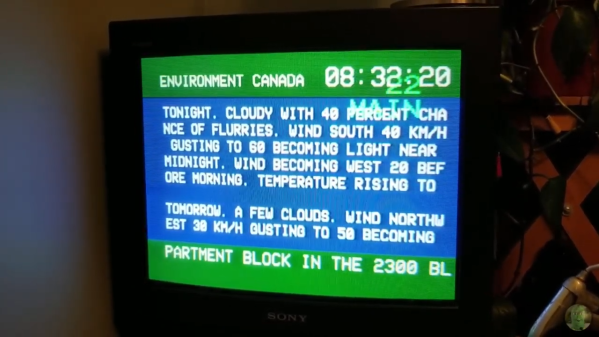When the Raspberry Pi people release a fresh model in their line of fruity single board computers, it’s always an event of great interest. The Raspberry Pi 4 brought some significant changes to the formula: they moved to mini micro HDMI and USB-C power sockets, for instance. The early adopters who scored one of those Pi 4s were in for a shock though, if they had all but the most basic USB C power cables the device wouldn’t power up. Now the Register has news that they have slipped out with little fanfare an updated version of the board containing a fix for this problem.
Our colleague Maya Posch delved deeply into the USB C specification and delivered a pithy analysis at the time which demonstrated that the fault lay with the configuration of the sense resistors used by intelligent USB C power sources to determine what power to supply. For the addition of a single surface mount resistor the problem need never have existed, and we’re guessing that’s how they fixed it.
There’s no need to despair should you have one of the older boards, though. They will still work as they always have done with the so-called “dumb” power supplies and cables, and meanwhile we’re sure that future Pi boards will have had a lot of attention paid to their USB power circuitry.