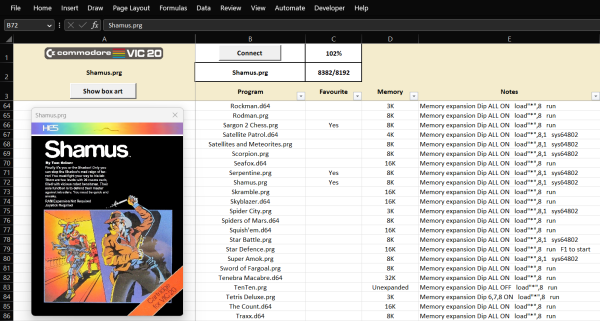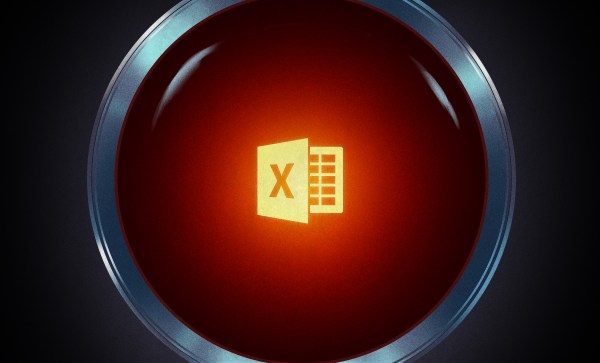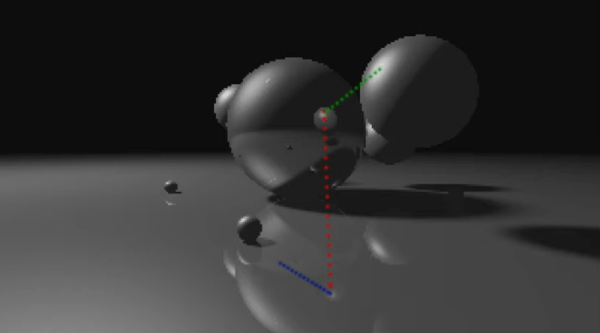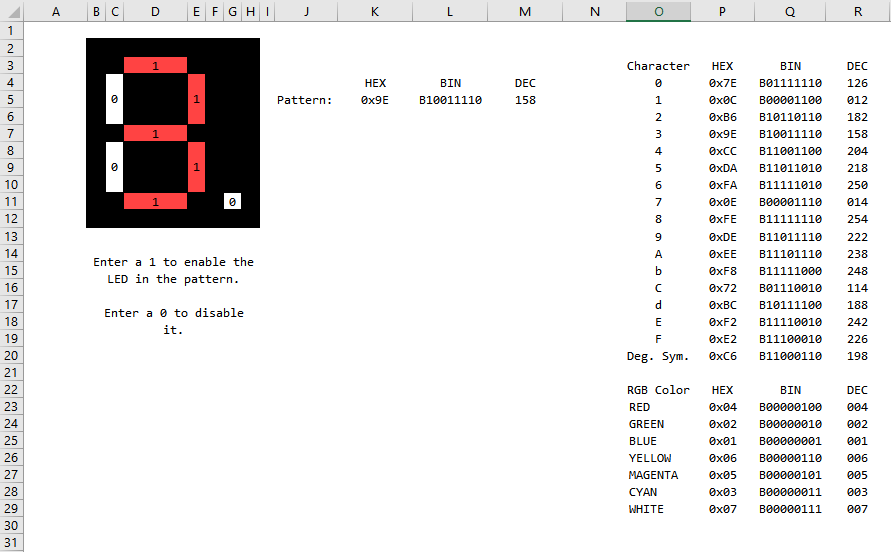Ah, the 1990s. It was a simpler time, when the web was going to be democratic and decentralised, you could connect your Windows 95 PC to the internet without worrying much about it being compromised, and freely download those rave music MP3s. Perhaps you had a Global Hypercolor T-shirt and spent a summer looking like the sweaty idiot you were, and it’s certain you desperately squinted at a magic eye image in a newspaper (remember newspapers?) trying to see the elephant or whatever it was. If you’d like to relive that experience, then [Dave Richeson] has a magic eye image generator for Microsoft Excel.
Unfortunately a proportion of the population including your scribe lack the ability to see these images, a seemingly noise-like pattern of dots on the page computationally generated to fool the visual processing portion of your brain to generate a 3D image. The Excel sheet allows you to create the images, but perhaps most interesting is the explanation of the phenomenon and mathematics which go along with it. Along with a set of test images depicting mathematical subjects, it’s definitely worth a look.
You can download a template and follow the instructions, and from very limited testing here we can see that LibreOffice doesn’t turn its nose up at it, either. Give it a go, and learn afresh the annoyance of trying to unfocus your eyes.