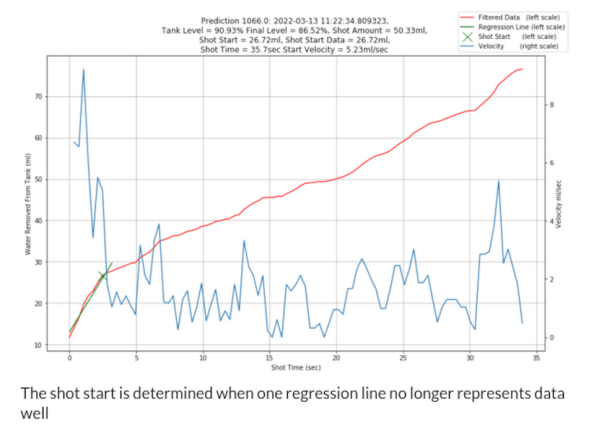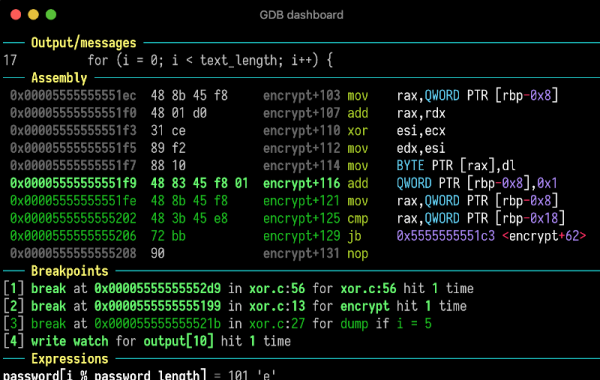Have you been slowly falling down a rabbit hole of Stallman-like paranoia of computers ever since installing Ubuntu for the first time in 2007? Do you now abhor anything with a GUI, including browsers? Do you check your mail with the command line even though you’re behind seven proxies? But, do you still want to play Minecraft? If so, this command-line-only screen viewer might just be the tool to use a GUI without technically using one.
This remote screen viewer is built in Python by [louis-e] and, once installed, allows the client to view the screen of the server even if the client is a text-only console. [louis-e] demonstrates this from within a Windows command prompt. The script polls the server screen and then displays it in the console using the various colors and textures available. As a result, the resolution and refresh rate are both quite low, but it is still functional enough to play Minecraft and do other GUI-based tasks as long as there’s no fine text to read anywhere.
The video below only shows a demonstration of the remote screen viewer, and we can imagine plenty of uses beyond this proof-of concept game demonstration. Installing a desktop environment and window manager is not something strictly necessary for all computers, so this is a functional workaround if you don’t want to waste time and resources installing either of those components. If you’re looking for remote desktop software for a more specific machine, though, take a look at this software which enables remote desktop on antique Macs.

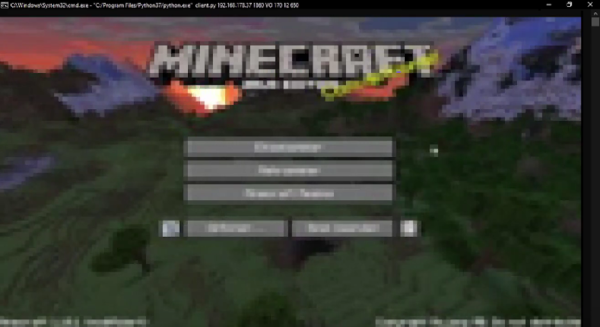

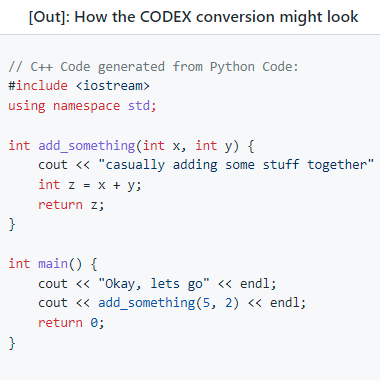


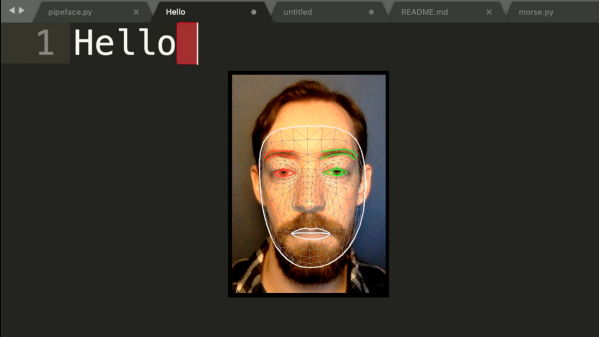
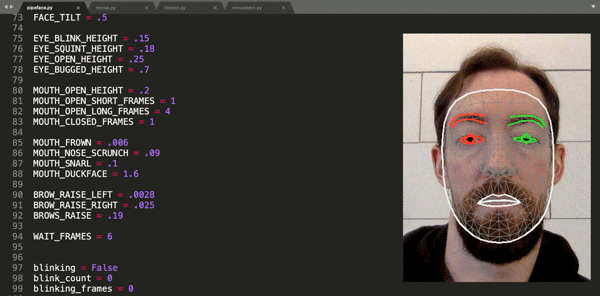 Finding himself in such a boat, [Fletcher]’s solution was to build
Finding himself in such a boat, [Fletcher]’s solution was to build