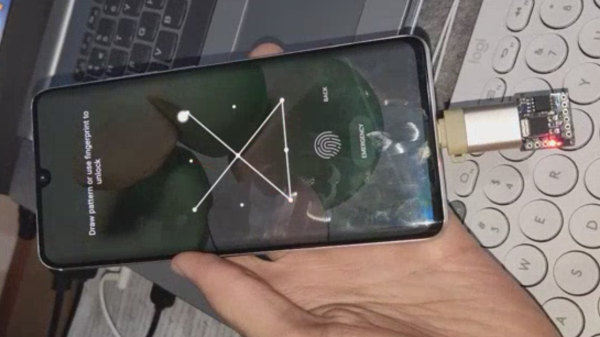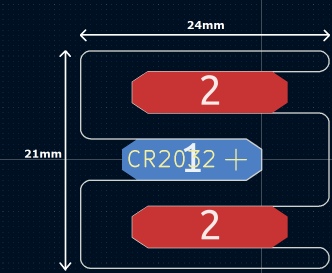Around the Hackaday bunker, any plant other than a cactus has a real chance of expiring due to thirst. Perhaps we should build some of [MakersFunDuck]’s Moisture Duck boards. As you can see in the video below, the simple PCB with an ATtiny13A tells you when it is time to water the plants. The video also covers several exotic methods of determining the watering status, some of which are pretty complex.
The board is simple because the operation of the device is simple. A fixed resistor creates a voltage divider with the soil, and dry soil has higher resistance than moist soil. A pot sets a threshold, and the microcontroller measures the voltages.
Of course, if you can’t remember to water the plants, you probably can’t remember to change batteries either. So the device sleeps most of the time, and only wakes up every eight seconds to conserve battery. It would be nice to alarm on a low battery, and, honestly, we would probably have made the sleep time longer.
The video covers how he minimizes corrosion, but we aren’t sure how well the board will survive in damp soil, but with a little protection, it might last a while. Besides that, you could probably just consider them almost disposable.
If you are really lazy, you can also automate the actual watering. You can even build that into a smart flower pot.