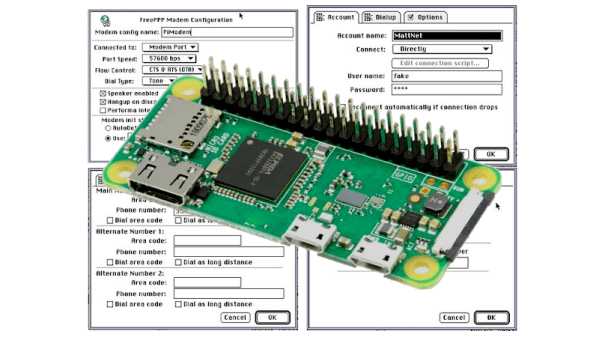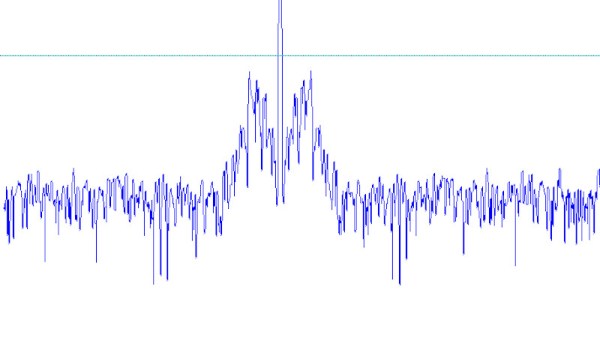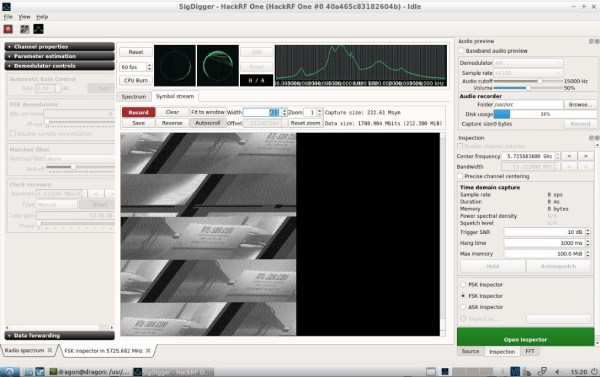We begin with sad news indeed as we mark the passing of Marcel van Kervinck on Monday. The name might not ring a bell, but his project, the Gigatron TTL computer, certainly will. We did a deep dive on the microprocessor-less computer a while back, and Marcel was a regular at conferences and on the Gigatron forums, supporting users and extending what the computer can do. He was pretty candid about his health issues, and I’ll add that when I approached him a few weeks ago out of the blue about perhaps doing a Hack Chat about Gigatron, he was brutally honest about how little time he had left and that he wouldn’t make it that long. I was blown away by the grace and courage he displayed. His co-conspirator Walter Belger will carry on the Gigatron mission, including joining us for a Hack Chat on June 24. In the meantime, this might be a great time to pick up a Gigatron kit before they’re all sold out and get busy soldering all those delicious through-hole TTL chips.
May of 2020 is the month that never seems to end, and as the world’s focus seems to shift away from the immediate public health aspects of the ongoing COVID-19 pandemic to the long-term economic impact of the response to it, we happened across a very interesting article on just that topic. Mike Robbins from the Circuit Lab has modeled the economic impact of the pandemic using analog circuit simulations. He models people as charges and the flow of people between diseases states as currents; the model has capacitors to store the charge and allow him to measure voltages and filters that model the time delays needed for public policy changes to be adopted. It’s a fascinating mashup of engineering and policy. You can play with the model online, tweak parameters, and see what you come up with.
One of the things that the above model makes clear is that waiting to fully reopen the economy until a vaccine is ready is a long and dangerous game. But there has at least been some progress on that front, as Massachusetts biotech firm Moderna announced success in Phase 1 clinical trials of its novel mRNA vaccine against SARS-CoV-2. It’s important to temper expectations here; Phase 1 trials are only the beginning of human testing, aimed at determining the highest treatment dose that won’t cause serious side effects. Phase 2 and Phase 3 trials are much more involved, so there’s a long way to go before the vaccine, mRNA-1273, is ready for use. If you need to brush up on how these new vaccines work, check out our handy guide to mRNA vaccines.
In happier news, the “moar memory” version of the Raspberry Pi 4 is now on sale. Eben Upton announced that the 8GB version of the Pi 4 is now available for $75. The upgrade was apparently delayed by the lack of an 8GB LPDDR SDRAM chip in a package that would work in the Pi manufacturing process. They’ve also released a beta of a 64-bit version of the Raspberry Pi OS, if you’re interested in a bleeding-edge flex.
And finally, for those who missed the first wave of the computer revolution and never had a blinkenlight machine, you can at least partially scratch that itch with this Internet-connected Altair 8800. Jesse Downing has written a queueing system that allows users to connect to the machine via ssh and use Microsoft BASIC 5.0 on CP/M. Need to see those glorious front panels lights do their thing? Jesse has kindly set up a live stream for that, with an overlay of the current console output. It’s a great way to relive your misspent youth, or to get a taste of what computing was like when soldering skills were a barrier to entry.