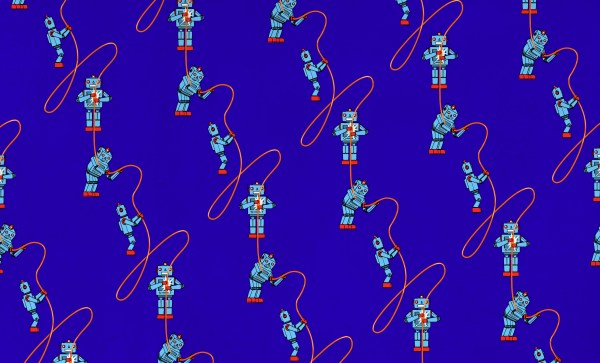When you need quick answers to life’s burning yes or no questions, most reasonable people reach for a Magic 8-Ball. But since we all have most of those answers memorized at this point, has the Magic 8-Ball sunk to a cliche and become less useful in the present day? Signs point to yes. Yeah, maybe.
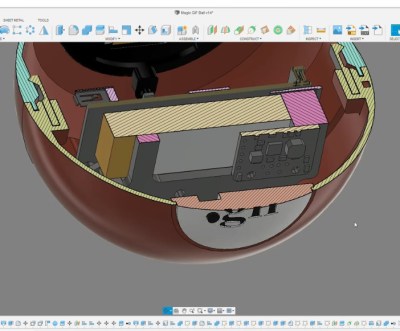 Not to worry, because [DJ Harrigan] has given the Magic 8-Ball a modern makeover by redesigning it to serve up suitable GIFs instead. Inside that beautifully-engineered snap-together shell lives a Raspberry Pi 3, and it displays the GIFs on a 240 x 240 IPS LCD screen. [DJ] wanted to use a round screen, but couldn’t find one with a good enough refresh rate. Maybe someday. We love this build either way.
Not to worry, because [DJ Harrigan] has given the Magic 8-Ball a modern makeover by redesigning it to serve up suitable GIFs instead. Inside that beautifully-engineered snap-together shell lives a Raspberry Pi 3, and it displays the GIFs on a 240 x 240 IPS LCD screen. [DJ] wanted to use a round screen, but couldn’t find one with a good enough refresh rate. Maybe someday. We love this build either way.
Our favorite part is probably the power button, which is incorporated as the period in the ‘.gif’ logo. Although it takes a bit longer to get this 8-Ball ready to answer questions, it’s worth the wait. And besides, the splash screen is nice.
Once it’s booted up and ready to go, you still have to shake it — for this, [DJ] used a simple DIY spring-based tilt switch. Check out the demo and build video after the break. If you want to build one for yourself, the files are up on the project site.
Need decision-making support on the go? This Magic 8-Ball business card should fit in your wallet.