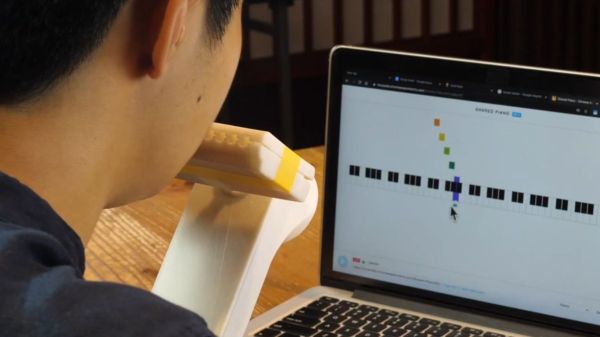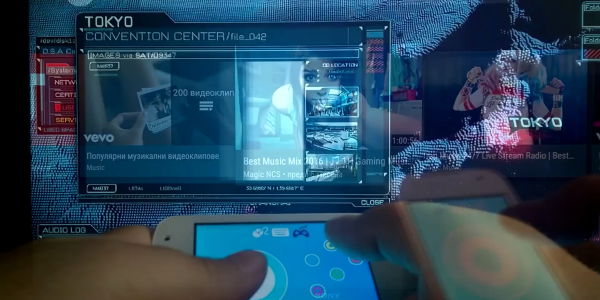The hardware and software required to make DIY keyboards happen has gotten more and more accessible, and that means it’s easier than ever to make one’s ideal input device a reality from the ground up. For [Cameron Sun], his Ellipsis Split mechanical keyboard buildlog details his second effort, refining his original design from lessons learned the first time around. The new keyboard is slim, split into two, and has integrated wrist supports made from stained wood. The painting and wood treatment took a lot of work and patience, but it certainly paid off because the result looks amazing!

When we saw [Cameron]’s first custom keyboard, we admired the unique aluminum case and some nice touches like the physical toggle switches. Those tactile switches allow changing the keyboard to different modes, while also serving as a visual indicator. [Cameron] liked those switches too, but alas they just didn’t fit into the slim new design. However, he’s very happy with swapping modes in software and using a small OLED display as an indicator. What kind of different modes does his keyboard have? There’s Windows mode and Mac mode (which changes some hotkeys) as well as modes that change which keys in the thumb clusters do what (moving the space key to the left for easier gaming, for example.) After all, it’s not just the physical layout that can be customized with a DIY keyboard.
Interested in making your own custom keyboard? Be sure to look into this breakaway keyboard PCB concept before you start, because it just might make your custom build a lot easier.