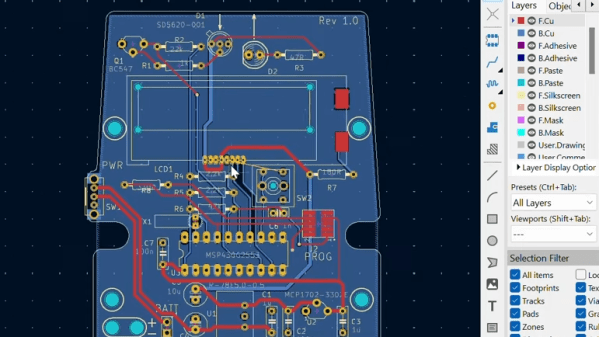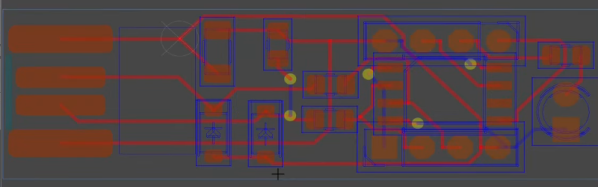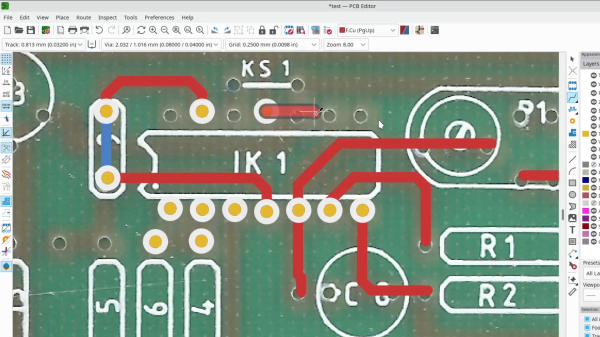You know the old saying. When all you have open is KiCad, everything looks like a PCB. That was certainly true for [Evan], who needed to replace a small part recently and turned to PCBs to get the job done.
The part in question was a sheered apart detent cam from a retractable cord reel. Glue and epoxy might have worked, and [Evan] was worried about how a 3D printed PLA part would have held up. The part is an extruded 2D shape, making PCBs a non-traditional but viable choice. Using the old scanner trick, he traced the outline in KiCad 7 (which adds image references). Then with the five boards stacked up, solid core wire, solder, and a propane torch worth of heat fused it. Ultimately, this machine’s tolerances are generous, so it worked wonderfully.
Was it the “right” tool for the job? Right or wrong, it is hard to argue that in terms of durability and ease per dollar, this doesn’t come out on top. PCB files are on GitHub if you have a 5020TF-4c retractable cord reel that needs a new cam. PCBs have a fun way of adopting different use cases like enclosures, but perhaps the idea of PCBs as a mechanical part could be applied elsewhere.