If you ever wanted to dive into the source code for the 1980s space game Elite, but didn’t want to invest many hours reverse-engineering the 6502 assembly code, then [Mark Moxon]’s annotated code has you covered. The systems referenced range from the BBC Micro and Commodore 64 to the NES and Apple II, with some of these versions based on the officially released source code. For other systems the available source code was used together with decompiled game binaries to determine the changes and to produce functional, fully commented source code.
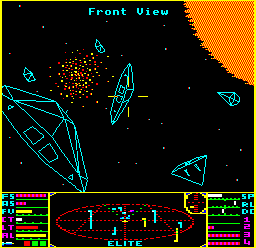
This particular game is fascinating for being one of the first to use wire-frame 3D graphics with hidden-line removal and a sprawling universe in which to trade and deal with less than friendly parties using a variety of weapons. After this initial entry it would go on to spawn many sequels and inspired countless games that’d follow a similar formula.
On the respective GitHub project page for each version, you can find instructions on how to build the code for yourself, such as for the Commodore 64. Of note here is the license, which precludes anyone from doing more than forking and reading the code. If this is no concern, then building the game is as simple as using the assembler (BeebAsm) and the c1541 disk image utility from the VICE project.


















