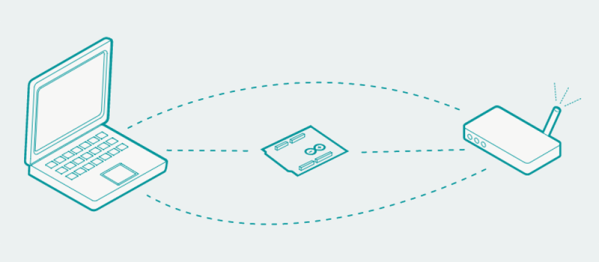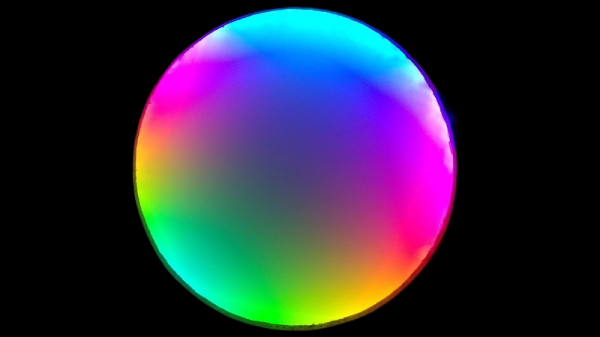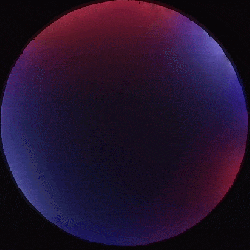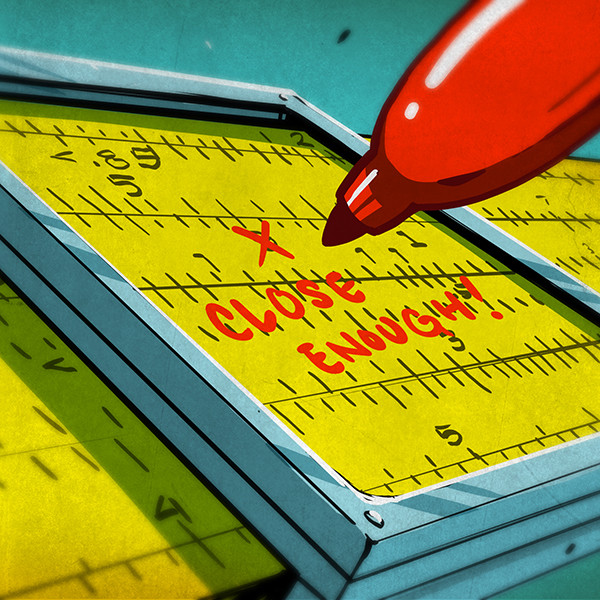Whether we like it or not, eventually the day will come where we have to admit that we outgrew our childhood toys — unless, of course, we tech them up in the name of science. And in some cases we might get away with simply scaling things up to be more fitting for an adult size. [kenmacken] demonstrates how to do both, by building himself a full-size 1:1 RC car. No, we didn’t forget a digit here, he remodeled an actual Honda Civic into a radio controlled car, and documented every step along the way, hoping to inspire and guide others to follow in his footsteps.
To control the Civic with a standard RC transmitter, [kenmacken] equipped it with a high torque servo, some linear actuators, and an electronic power steering module to handle all the mechanical aspects for acceleration, breaking, gear selection, and steering. At the center of it all is a regular, off-the-shelf Arduino Uno. His write-up features plenty of videos demonstrating each single component, and of course, him controlling the car — which you will also find after the break.
[kenmacken]’s ultimate goal is to eventually remove the radio control to build a fully autonomous self-driving car, and you can see some initial experimenting with GPS waypoint driving at the end of his tutorial. We have seen the same concept in a regular RC car before, and we have also seen it taken further using neural networks. Considering his background in computer vision, it will be interesting to find out which path [kenmacken] will go here in the future.
Continue reading “Go Big Or Go Home – This Arduino RC Car Can Take You There”