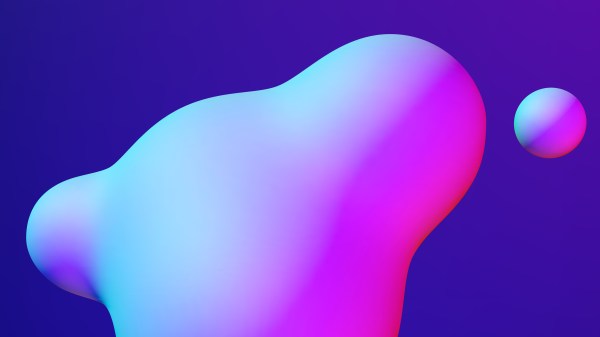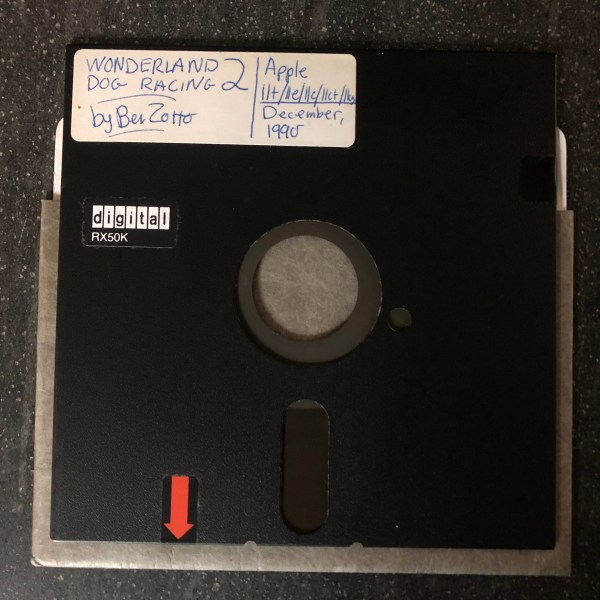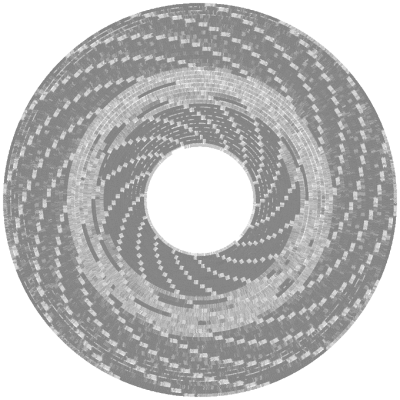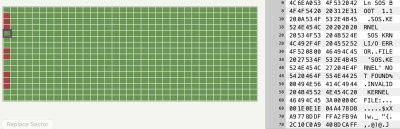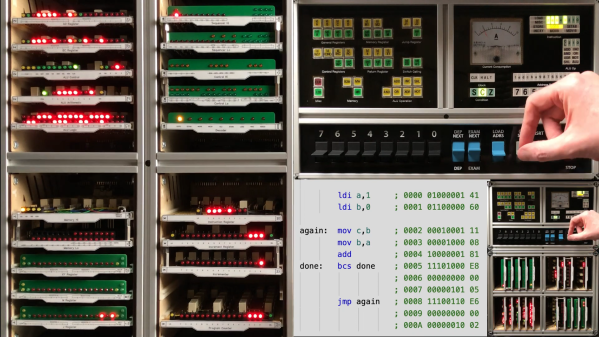Most of us make do with the VRAM that came with our graphics cards. We can just wait until the next one comes out and get a little more memory. After all, it’d be madness to try and delicately solder on new components of something so timing-sensitive as RAM chips, right?
[VIK-on] took it upon himself to do just that. The inspiration came when a leaked diagram suggested that the RTX 2000 line could support 16 GB of RAM by using 2GB chips. NVIDIA never did release a 16GB version of the 2070, so this card is truly one of a kind. After some careful scouring of the internet, the GDDR6 chips were procured and carefully soldered on with a hot air gun. A few resistors had to be moved to accommodate the new RAM chips. During power-on, [VIK-on] saw all 16 GB enumerate and was able to run some stress tests. Unfortunately, the card wasn’t stable and started having black screen issues and wonky clocks. Whether it was a bad solder joint or firmware issues, it’s hard to say but he is pretty convinced it is a BIOS error. Switching the resistors back to the 8GB configuration yielded a stable system.
While a little more recent, this isn’t the only RAM upgrade we’ve covered in the last few months. Video after the break (it’s not in English but captions are available).
Continue reading “Add An Extra 8GB Of VRAM To Your 2070”