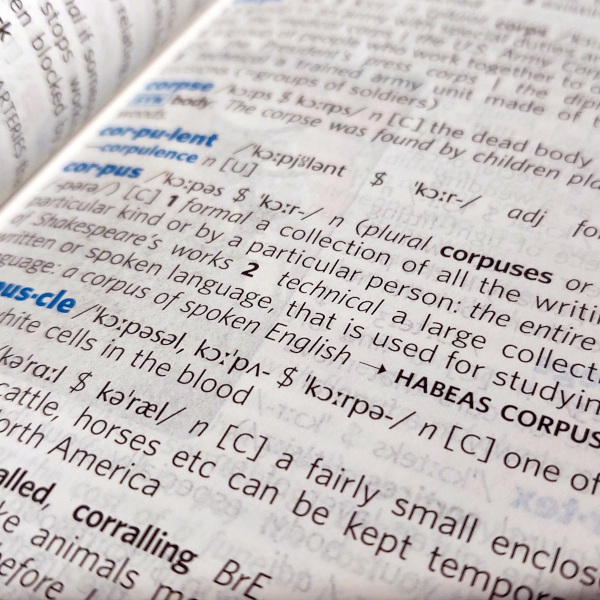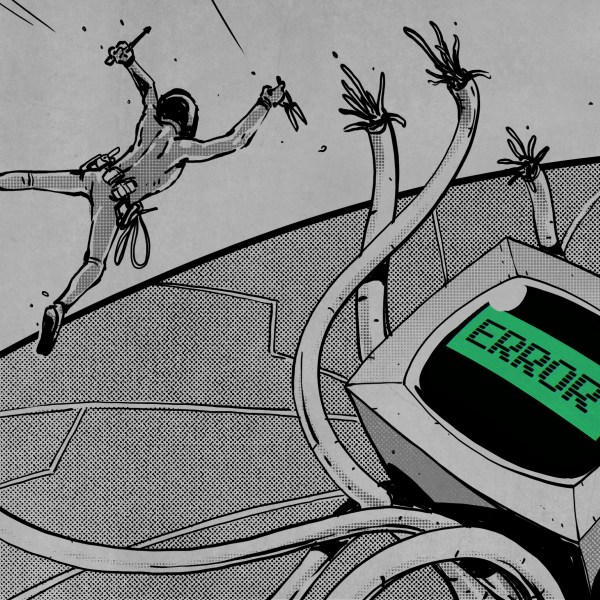Tired of the usual methods for animating all those RGB LEDS for your holiday display? How about using trendiness in a non-trendy way?
[8BitsAndAByte] caved in to increasing holiday madness and bought the cutest little Christmas tree. A special tree deserves special decorations, so they packed it with NeoPixels that turn from red to green and back again one by one. Here’s where the trendiness comes in: the speed at which they change is determined by the popularity of “Christmas” as a search term.
The NeoPixels are controlled by a Raspberry Pi 3B+ that uses PyTrends to grab a value from Google Trends once an hour. The service returns a value between 0 to 100, where 100 means the search term is extremely popular, and 0 means it’s probably the dead of January. Each NeoPixel is wired to the underside of a translucent printed gift box that does a great job of diffusing the light.
You know how Christmas trees have a tendency to stick around well into the new year? This one might last even longer than usual, thanks to the bonus party mode. Press the arcade button on the box cleverly disguised as a present, and the lights change from red to green and back at warp speed while the speaker inside blasts the party anthem of your choice. Be sure to check out the demo/build video waiting for you under after the break.
How could this little tree get any more special? Well, a rotating platform couldn’t hurt.
Continue reading “Tiny Tree Is A Thermometer For Christmas Fever”