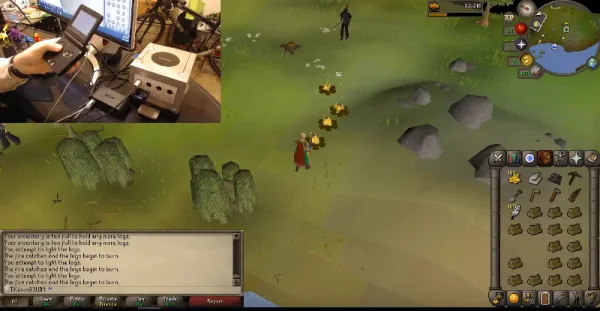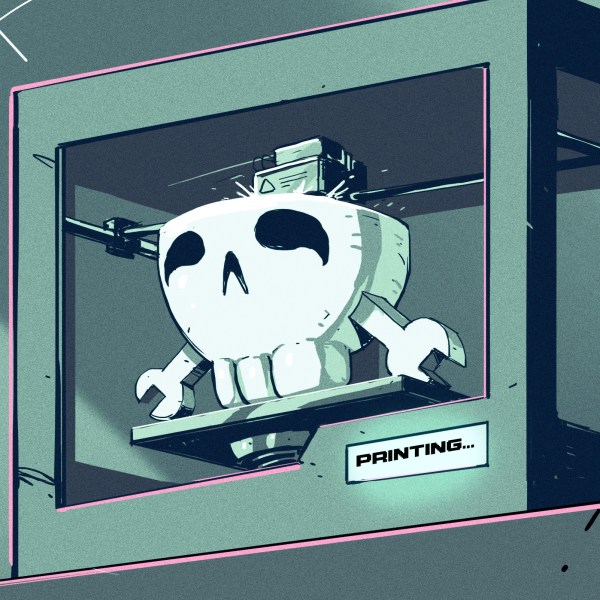While it’s nice to be able to fully restore something vintage to its original glory, this is not always possible. There might not be replacement parts available, the economics of restoring it may not make sense, or the damage to parts of it might be too severe. [onyxmember] aka [Minimember Customs] was in this position with an old ’54 Puch Allstate motorcycle frame that he found with no engine, rusty fuel tank, and some other problems, so he did the next best thing to a full restoration. He converted it to electric.
This build uses as much of the original motorcycle frame as possible and [onyxmember] made the choice not to weld anything extra to it. The fuel tank was cut open and as much rust was cleaned from it as possible to make room for the motor controller and other electronics. A hub motor was laced to the rear wheel, and a modern horn and headlight were retrofitted into the original headlight casing. Besides the switches, throttle, and voltmeter, everything else looks original except, of course, the enormous 72V battery hanging off the frame where the engine used to be.
At a power consumption of somewhere between three and five kilowatts, [onyxmember] reports that this bike likely gets somewhere in the range of 55 mph, although he can’t know for sure because it doesn’t have a speedometer. It’s the best use of an old motorcycle frame we can think of, and we also like the ratrod look, but you don’t necessarily need to modify a classic bike for this. A regular dirt bike frame will do just fine.
Continue reading “’54 Motorcycle Saved By Electric Conversion”